When you buy through links on our articles, Future and its syndication partners may earn a commission.

Keeping your iPhone running at peak performance requires more than just the occasional restart, it means regularly clearing out the digital clutter that builds up over time.
Cache files from apps and websites accumulate in the background, gradually eating into your storage space and slowing down your device.
This becomes especially important when you're preparing to install major updates like iOS 26 beta, which needs plenty of free space and a clean system to run smoothly.
Clearing your iPhone's cache is a simple maintenance task that frees up storage, improves app performance, and reduces the chance of conflicts with new software.
Whether you're troubleshooting issues or preparing for the latest iOS beta, a quick cache clear can make all the difference in your phone's responsiveness.
Why you should clear cache before installing iOS 26 beta

(Image: © Tom's Guide)
Beta software is less stable than final releases, so your device needs every advantage to run smoothly.
Old cache files can conflict with new features, causing crashes or performance issues that make it hard to tell if problems stem from the beta itself or leftover data.
Beta versions also require several gigabytes of free storage for installation and operation.
Cache files from browsers, apps, and system processes can easily consume space that could be better used by the new software.
Clearing cache before installation establishes a clean baseline, making it easier to identify genuine beta bugs versus issues caused by digital clutter.
1. Open settings
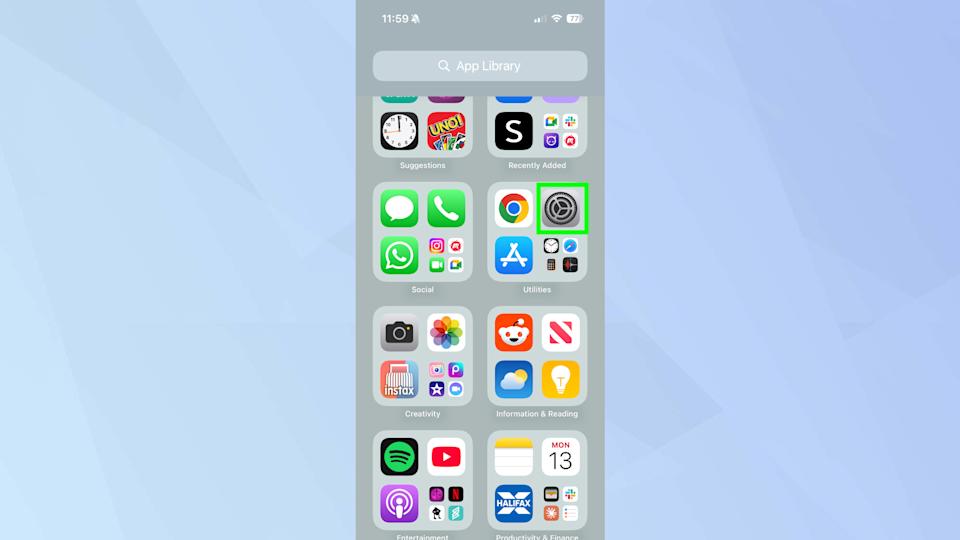
(Image: © Tom's Guide)
Begin by opening the Settings app on your iPhone. This is where you’ll access all the options for managing your device's apps and data.
2. Tap Apps
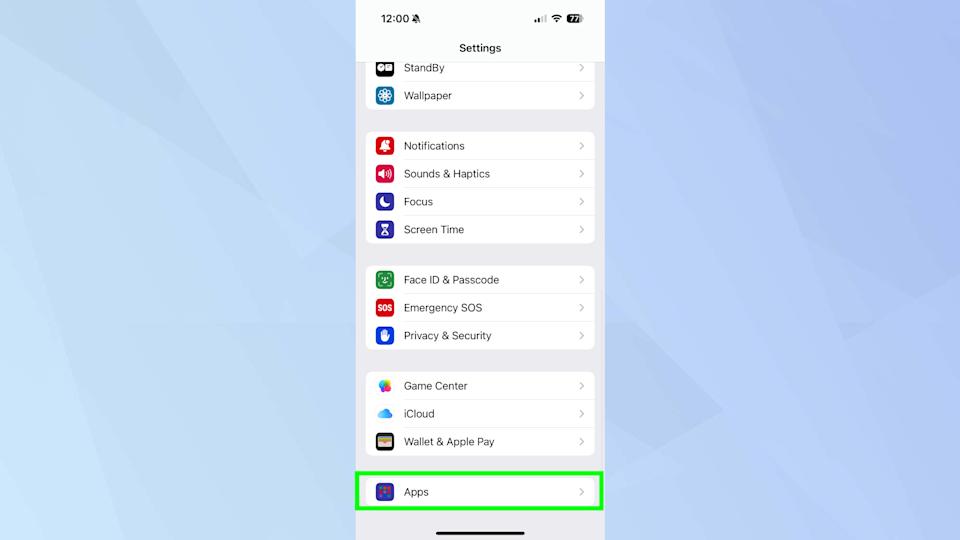
(Image: © Tom's Guide)
Scroll down and tap Apps to view a list of all the applications installed on your phone. This is where you can manage all app-specific settings, including data storage and cache.
3. Tap Safari
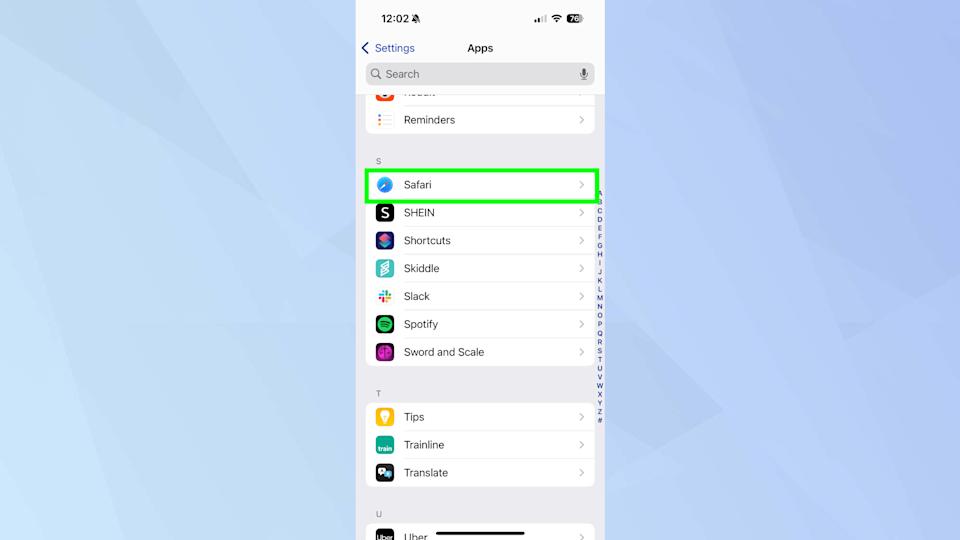
(Image: © Tom's Guide)
Find Safari in the list and tap it. Safari stores a significant amount of cached data, including website files and history, which can be cleared to free up space and improve performance.
4. Clear History and Website Data
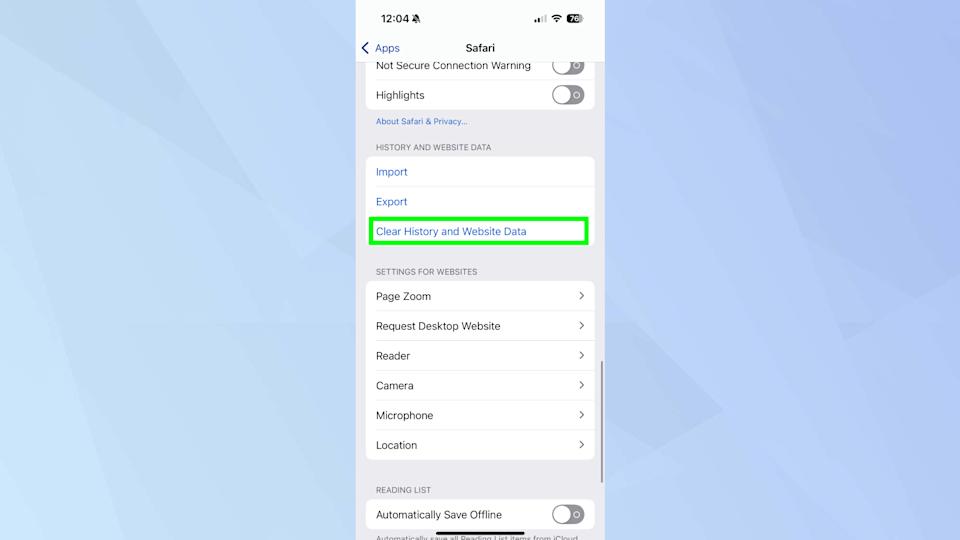
(Image: © Tom's Guide )
Scroll down until you find Clear History and Website Data, then tap this option. This will remove your browsing history, cookies, and other cached website data from Safari.
5. Confirm your action
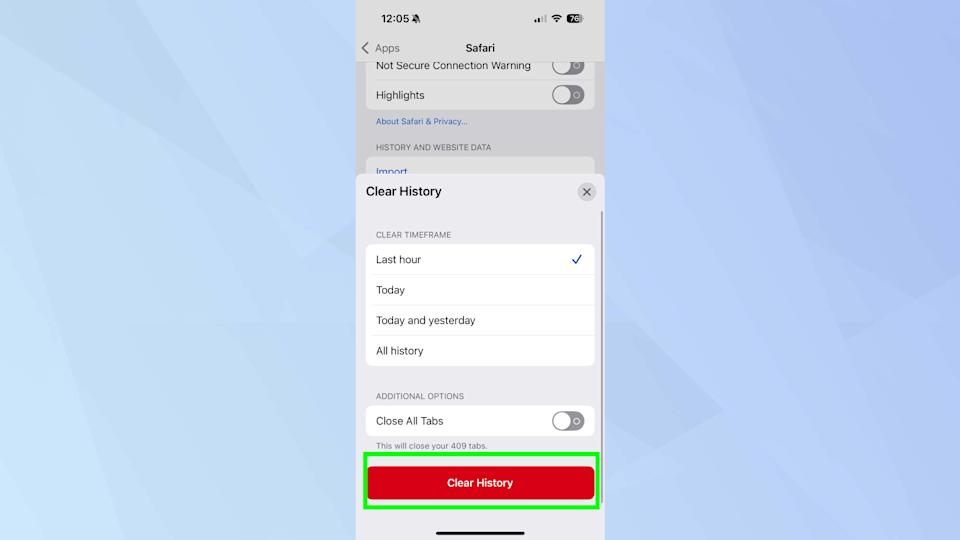
(Image: © Tom's Guide)
When prompted, tap Clear History to confirm. Your Safari cache will now be cleared, helping to refresh the app and improve its responsiveness.
Follow Tom's Guide on Google News to get our up-to-date news, how-tos, and reviews in your feeds. Make sure to click the Follow button.






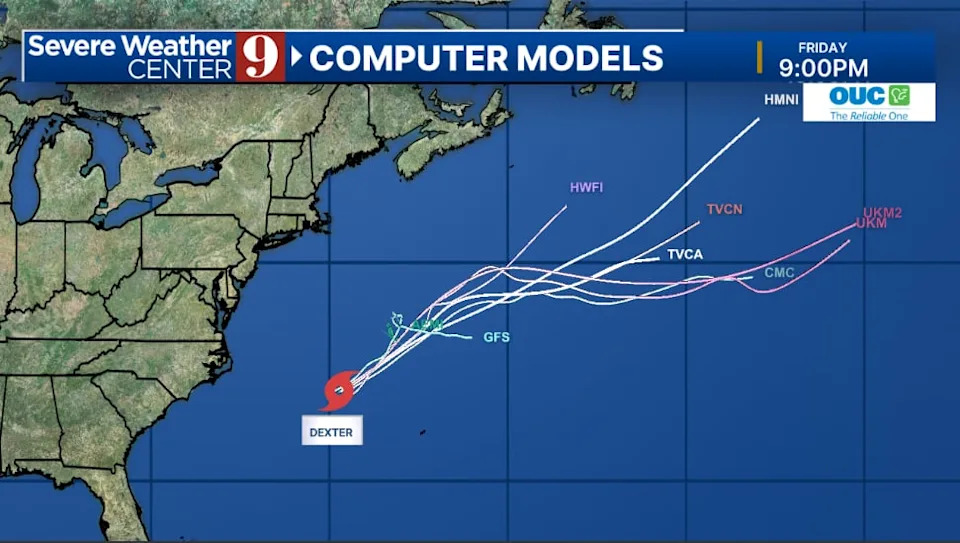
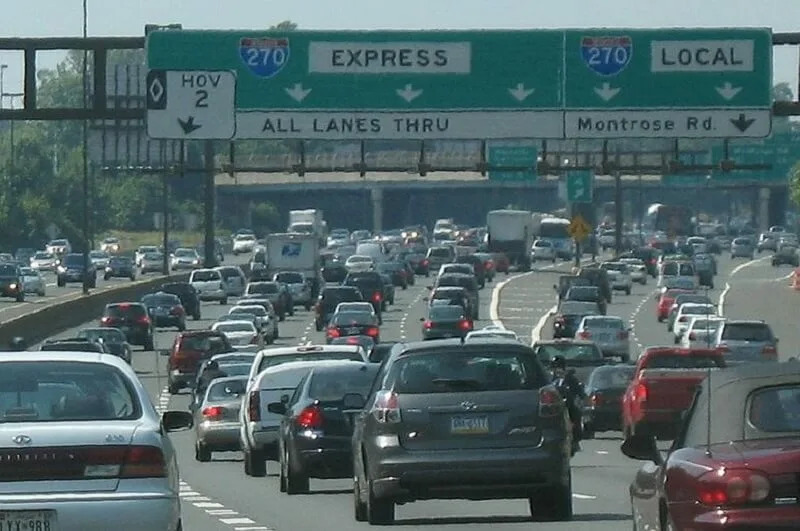
Comments